Sony’s PlayStation 4 (PS4) is a gaming system with over 100 million copies sold to console gamers worldwide. One of the most vexing issues is when the PS4 Controller becomes unresponsive and flashes. When the LED bar on the Controller keeps flashing, it might be frustrating. The Controller’s history has had numerous ups and downs, from connecting to the console to disconnecting in the middle. If you’ve just observed your PS4 Controller flickering and wonder Why Is My PS4 Controller Blinking; don’t worry; you’re not alone.
This post will go through the different ways to repair the PS4 Controller. But, before we get to the solutions, let’s talk about the blinking on the PS4 Controller indicates, and the most prevalent reasons for this problem.
Why Is My PS4 Controller Blinking?
Let’s jump to your main query for why is my PS4 Controller blinking along with these solutions. So let’s get
Controller Blinking White Light
If your PS4 Controller flashes white, you should know that you are not dealing with a significant problem. You don’t need to be worried because this is a pretty common occurrence. The PS4 Controller flashing white might be caused by one of two things. One of the reasons is a low battery. Another option is that your Controller tried to connect to your PlayStation 4 but could not do so due to unexplained reasons.
How To Solve It: Don’t worry; you can solve the flashing white light on your PS4 Controller by using the solutions listed below.
Reset
Many PS4 controller-related difficulties can get resolved by resetting the Controller. You must do specific actions to reset the Controller to connect thoroughly.
- To begin, use a tiny pin to hit the Reset button. Hold the pin for at least 3-5 seconds. The device will switch on, and the white light will blink.
- After you’ve finished resetting the device, turn it off and wait at least 2-3 minutes.
- Now, turn the device back on. Then, reconnect to the console to see if the problem gets addressed.
If the PS4 Controller is still blinking white, proceed to the next solution.
Hardware issues
Hardware difficulties might cause blinking white lights. There is a risk that your Controller has got damaged due to incorrect maintenance or just growing older. You can check to verify if the wires are correctly attached. If not, disconnect and reconnect the Controller. You should not see the blinking lights when you turn them on, and it is the procedure for troubleshooting your PS4 Controller.
Micro USB Cable
You may also connect the PS4 Controller wirelessly using a Micro USB cord. The Micro USB cord may get used to creating a connection at first, and once established, you can quickly switch back to Bluetooth. As a result, take these steps:
- First, turn off the device from the console’s front. Then, put the device to sleep.
- After the lights on the console begin to fade, disconnect the power line from the power supply.
- After that, press and hold the device’s Power button for at least 25-35 seconds. Confirm that the power gets turned off.
- Then, using a micro USB cable, connect the gadget to the PS4. Start it up and select a button.
- With this step, the problem may get resolved. If the cable fails to function correctly, you can replace it later.

READ: How Much Is A Used PS4 – Is It Worth Buying?
Controller Blinking Red Light
If you’re questioning, Why Is My PS4 Controller Blinking red, here’s a list of the most common reasons for the red light problem, including:
- The DualShock Controller’s hardware has been damaged by a faulty ribbon cable, causing the Controller not to charge.
- It might also imply determining which Controller belongs to player 2.
- The battery may get worn out and faulty.
- The charging port-to-battery connection may be slack.
How To Solve It: After we’ve covered the most prevalent causes and related issues, we’ll go through the most effective and time-tested technique for resolving the red light problem on PS4.
- Power cord: While charging, the PS4 Controller may start flashing red out of nowhere. It may resolve by unplugging the charging cable and reconnecting it after 40 seconds.
- Changing Charging Cable: To rule out a defective charging cable, attach another charging wire. When the light turns orange, it indicates that it is charging, and when it turns green, it suggests that it gets fully charged.
Controller Blinking Blue Light
Several things might cause the blinking blue light on your Controller. For example, if the software is incompatible or has a bug, your hard drive is poorly fitted, or the screws are loose, your PS4 may power off at any time and display the blue light of death. It’s also possible that the device you’re connecting to your console isn’t compatible.
How To Solve It: Before you go to the repair shop, you may attempt a few simple fixes at home to get back into game mode.
- Reset: The most basic solution is to reset your Controller. The little hole on the Controller is the reset button, and you must long-press it to restart the Controller.
- Troubleshoot: Use the troubleshooting option in Safe Mode to discover a solution. Keep pressing the power button until the PS4 turns off. Keep the power button depressed until you enter Safe Mode. As you enter Safe Mode, you will hear a beep. Now, on your Controller, push the PS button. Choose ‘restore default settings or rebuild database’ from the choices.
- Upgrade: Another option is to upgrade the firmware on your television, and you may accomplish this by adjusting the settings on your television.
Also Read: Best PS5 Accessories for your Brand New PS5.
Conclusion
Finally, the PlayStation 4 is the most refined video gaming console compared to other systems. Using the Controller, we may play various games on this PS4 device. This article explored all available PS4 controller hacks for blinking different lights. You can try one of these options or all of them to solve the problem (Why is PS4 Controller Blinking) right away. Good Luck!